Introductions on SOCKS Proxy Server, Especially SOCKS5 Proxy Server
I. What is SOCKS and What is SOCKS Proxy Server
SOCKS is short for SOCKet Secure which is an Internet protocol that routes network packets between a client and server through a proxy server. And that proxy server is thus called SOCKS proxy server. SOCKS protocol is mostly used for SOCKS proxy to bypass Internet filters to access websites and contents that are blocked by governments, workplaces or schools. So when we saying SOCKS we most time mean SOCKS proxy.
Normally speaking, there are two versions of SOCKS - SOCKS5 and SOCKS4. For us end users, they are different in 2 parts:
- SOCKS4 can handle protocols (like TELNET, FTP, HTTP, GOPHER, etc) only based on TCP whereas SOCKS5 can support both TCP and UDP.
- SOCKS5 is much more secure than SOCKS4, it supports user authentication whereas SOCKS4 has no such feature.
As a SOCKS proxy server, it is always combined with both SOCKS5 proxy and SOCKS4 proxy. And for many netwrok applications, users are able to choose whether to use SOCKS4 proxy or SOCKS5 proxy.
II. How to Build Your Own SOCKS Proxy Server
There are many proxy server software which can provide both SOCKS4 proxy and SOCKS5 proxy, the most prominent superiority of CCProxy is that it's very smart and easy-to-use, even a novice can build his own SOSKS proxy server in minutes. Bellow are the steps for you.
- Choose a computer which is connected to both the LAN and the Internet.
- Download the latest version of CCProxy from it's download center.
- Launch "ccproxysetup.exe" and keep clicking the "Next" button to finish installation. You do not need to make any additional configuration, CCProxy will work automatically.
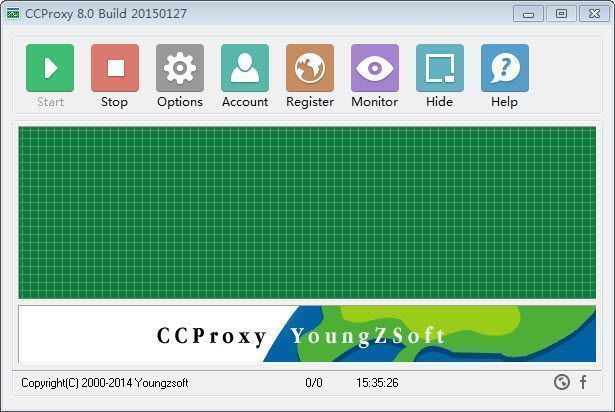
Figure 1
If you have built the SOCKS proxy server on Windows XP, to make sure both SOCKS4 proxy and SOCKS5 proxy work well, you need to turn off the system firewall or create an exception rule for CCProxy. Click Windows "Start" -> "Control Panel" -> "Security Center" -> "Windows Firwall" -> you can click "Off" check box to turn off Windows Firewall or keep it on as Figure 2.

Figure 2
If you keep the Windows Firewall on, you need to create exception rule for CCProxy: click the "Exceptions" tab -> "Add Program" -> select CCProxy -> "OK" to save (Figure 3).

Figure 3
If you have built the SOCKS proxy server on Windows 7, to make sure both SOCKS4 proxy and SOCKS5 proxy work well, you need to change the Windows Firewall default settings like this: click Windows "Start" -> "Control Panel" -> "System and Security" -> "Windows Firwall" -> "Turn Windows Firewall on or off" -> please turn off Windows Firewall for "Home or work (private) network" and turn on Windows Firewall for "Publick network" as Figure 4.

Figure 4
Furthermore, as a default setting, both SOCKS4 proxy and SOCKS5 proxy use Port 1080, so you also need to ensure that Port 1080 (or some other port you have specified) has not been blocked on the proxy server.
III. Make Use of SOCKS Proxy Server
SOCKS proxy works at a lower level than HTTP proxy. It can handle not only SOCKS4 and SOCKS5 requests but also HTTP, HTTPS, FTP, Telnet, POP3, SMTP requests and so on. After you have successfully built the SOCKS proxy server, you need to make proxy settings on the client computers as bellow so that they can surf via proxy.
Preparaions
On the client computer, please set the DNS and Gateway to the proxy server's IP (suppose 192.168.1.100) as Figure 5.

Figure 5
SOCKS proxy settings in IE
Click "Tools" -> "Internet Options" -> "Connections" -> "LAN Settings" -> select "Use a proxy server for your LAN" -> "Advanced", configure as bellow.

Figure 6
Attentions
You can not select the SOCKS version for IE and as a default setting, IE uses SOCKS4 proxy at first, if failed, it will then try SOCKS5 proxy. CCProxy enables SOCKS5 proxy automatically but for SOCKS4 proxy, you need to enable it manually: "Options" -> "Advanced" -> click to select the "Enable SOCKS4" check box as Figure 7.

Figure 7
SOCKS proxy settings in Firefox
Click "Tools" -> "Options" -> "Advanced" -> "Network" -> "Connections" -> "Settings" -> "Manual proxy configuration", configure as bellow.

Figure 8
Figure 9 shows surfing via SOCKS Proxy server.

Figure 9
All the above are for LAN SOCKS proxy server and if you want to build a SOCKS proxy server available over Internet, please consult this article.
 Download
Download
