Build Your Own HTTP Proxy Server with CCProxy
I. Brief Introduction on HTTP Proxy Server
An HTTP proxy server is a server that handles HTTP requests from clients over LAN or Internet. The proxy can cache a large variety of resources such as documents, images, webpages and so on. This behavior is always carried out when the proxy try to fetch resurces from various servers for end users. Caching, which migrates resources across the network closer to the end users, reduces network traffic, reduces the load on most popular web serversand reduces the time that end users wait for recources to load.
The HTTP proxy server accepts requests with HTTP protocol from clients. First it checks the cache, if desired and possible, it generates feedback based on recources stored in its local cache; otherwise, it forewords the requests, transfers the feedbacks to the clients and caches them for other clients' similar requests.
The proxy thus acts both as a server and as a client. It is a server when accepting HTTP requests from its clients, but a client to the remote servers it connects to when it is unable to fulfill requests by the means of its local cache.
II. Build Your Own HTTP Proxy Server with CCProxy Step by Step
There are many proxy server softwares which can be used to build HTTP proxy server, the most prominent superiority of CCProxy is that it's very smart and easy-to-use, even a novice can build his own HTTP proxy server in minutes. Bellow are the steps for you.
- Choose a computer which is connected to both the LAN and the Internet.
- Download the latest version of CCProxy from it's download center.
- Launch "ccproxysetup.exe" and keep clicking the "Next" button to finish installation. You do not need to make any additional configuration, CCProxy will work automatically.
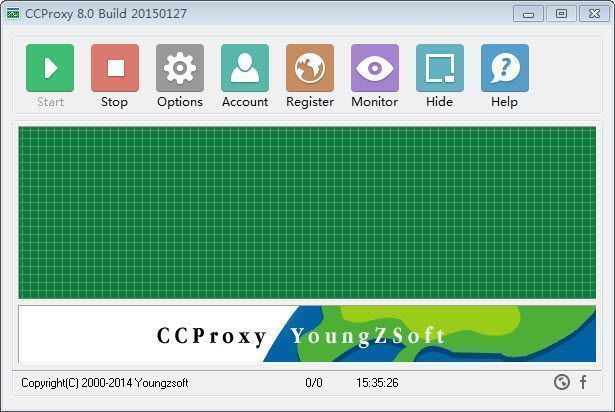
Figure 1
If you have built HTTP proxy server on Windows XP, to make the proxy server work well, you need to turn off the system firewall or create an exception rule for CCProxy. Click Windows "Start" -> "Control Panel" -> "Security Center" -> "Windows Firwall" -> you can click "Off" check box to turn off Windows Firewall or keep it on as Figure 2.

Figure 2
If you keep the Windows Firewall on, you need to create exception rule for CCProxy: click the "Exceptions" tab -> "Add Program" -> select CCProxy -> "OK" to save (Figure 3).

Figure 3
If you have built HTTP proxy server on Windows 7, to make the proxy server work well, you need to change the Windows Firewall default settings like this: click Windows "Start" -> "Control Panel" -> "System and Security" -> "Windows Firwall" -> "Turn Windows Firewall on or off" -> please turn off Windows Firewall for "Home or work (private) network" and turn on Windows Firewall for "Publick network" as Figure 4.

Figure 4
III. Make Proxy Settings in Browers like IE and Firefox to Make Use of HTTP Proxy Server
After you have successfully built the HTTP proxy server, please make proxy settings on the internal computers as bellow so that they can surf via proxy.
Proxy settings in IE
Click "Tools" -> "Internet Options" -> "Connections" -> "LAN Settings" -> select "Use a proxy server for your LAN" -> "Advanced", configure as bellow.

Figure 5
Proxy settings in Firefox
Click "Tools" -> "Options" -> "Advanced" -> "Network" -> "Connections" -> "Settings" -> "Manual proxy configuration", configure as bellow.

Figure 6
Figure 7 shows surfing via CC Proxy server after you have made proxy server settings in IE.

Figure 7
As a default setting, after you have built the HTTP proxy server with CCProxy, it will work as an anonymous proxy server. If you want to implement Internet access control, you need to make additional configuration. For more details, please refer to - account management, bandwidth control, web filter.
 Download
Download
